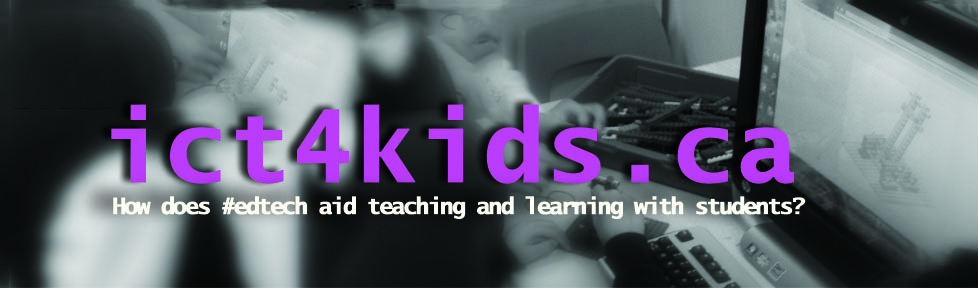Ok, let’s spare the suspense here. Yes, I think Logo has a place as a valuable programming language with primary and even intermediate learners today. Papert’s Mindstorms book has had a tremendous influence on my thinking and I must admit to being profoundly impressed since it was written and researched in 1980(!) In this book, Papert explores the potential of “world building” through a computer language that he and his team created called Logo aimed at “world-builders” AKA all learners and explorers. The digital turtle serves as a learning tool manipulated and programmed by students using specific rules in the Logo environment. As learners manipulate the turtle in creative ways, they are in the act of constructing a world of their own. As a Computer Science teacher in 2015, I wonder what is the place of Logo on teaching and learning in this era of creating, coding, making and of course programming?
Ok, let’s spare the suspense here. Yes, I think Logo has a place as a valuable programming language with primary and even intermediate learners today. Papert’s Mindstorms book has had a tremendous influence on my thinking and I must admit to being profoundly impressed since it was written and researched in 1980(!) In this book, Papert explores the potential of “world building” through a computer language that he and his team created called Logo aimed at “world-builders” AKA all learners and explorers. The digital turtle serves as a learning tool manipulated and programmed by students using specific rules in the Logo environment. As learners manipulate the turtle in creative ways, they are in the act of constructing a world of their own. As a Computer Science teacher in 2015, I wonder what is the place of Logo on teaching and learning in this era of creating, coding, making and of course programming?
In specific, I have been revisiting Papert and his team’s “microworld” of Logo with primary learners using Microworlds Junior. I must admit that the majority of my attention and Computer Science lessons with primary and junior students have been focused on Scratch and Blockly through the code.org site. However, Microworlds Junior especially has been an excellent gateway tool for programming, drawing and digital tinkering for learners in Grade One to Three. When evaluating their projects, I asked our creator to consider the perspective someone “playing” their file using three questions. Is it clear what to do? Is it fun? Can I replay? These questions provided tools for self and peer evaluation and potential next steps although they are certainly not the only criteria for success. In below pictures and videos, students had the choice to create an animation, story or game on a topic of their choice.
More sample videos using the new Microsoft Sway software. https://sway.com/s/BGlbiBqM0x8cASfZ/embed
Here are a few strategies that I hope are inspired by Papert’s research and demonstrate good pedagogy for encouraging creativity, design thinking and help prepare primary learners for more advanced programming skills.
1. Demonstrations are very powerful: Get the turtle moving (forward 10+repeat) on screen and ask simply what should the turtle do next, what would happen if two turtles collided? Answers from students included “turn, dance, turn into a ballerina, explode(!), says “I’m cool” etc.) I found it fascinating to try help make their ideas, no, matter how crazy, work. Finding a way to incorporate their creative ideas using the rules of the MicroWorlds Jr. (pendown, multple pages, if then commands etc.) become an amazing challenge for them (and me as an instructor!)
My hope is that this model of experimentation which encourage learners in our class to adopt a similar approach…
2. Avoid teaching a recipe. “Now we going to get the turtle to draw a square” Instead of show them turtle art websites designed by others and ask them which one they like best (or invite them to re-mix the the program or others or create their own design)
3. Celebrate their achievements: I use my SMARTboard to showcase their progress, constantly video recorded their programs using a camera, iPad, Surface and smartphone (I kept running out of space quicker than I could say “upload to GDrive, Dropbox, OneDrive etc.”) OR create sites like this one Turtle Art site.
4. Encourage failure as an opportunity – F.A.I.L. is simply the First Attempt In Learning or put another way “We are only working with current best idea.” which I attribute to Heidi Siwak from the #bit14 conference last year.
5. Allow collaboration. I let them help and teach each other so the class is a busy and active one.
What cannot happen is that Logo (or other programming tools) should be used to explore traditional teacher-led pedagogy. If Logo is taught as “content” then I think is loses it potential as an amazing “playground” or “sandbox” for digital play, program creation and innovation.
For further reading on the ideas of Seymour Papert, Logo and Programming…
Check out Jim Cash’s excellent post (backed up by much academic research too!) critically examining the work of Papert in the context of the recent increased interest in the coding and making movement.
“Kids and coding: What might Seymour Papert say?” http://t.co/WXufCgcnAF #coding #constructionism #edtech #peel21st pic.twitter.com/pnhe3fd4o2
— Jim Cash (@cashjim) April 9, 2015
and the work of Peter Skillen as a fun and experienced advocate of Logo and the work of Papert.
Can’t believe I’m doing Logo wkshp: Drawing Kids into Mathematics. I did this in 1981. Now it’s ‘coding’ LOL http://t.co/K2bD9mElgr#onted
— Peter Skillen (@peterskillen) April 5, 2015
Here are a few sample teaching slides I assembled for classes.
Here is the link to MicroWorlds Junior site.
Finally let’s end with…
Gary Stager’s excellent TED Talk on Seymour Papert” Inventor of Everything!