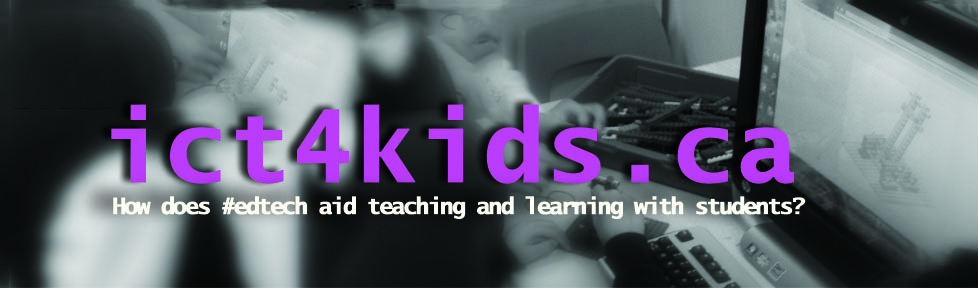What is Scratch?
Scratch is a free, visual and kid-friendly programming language where anyone can create fun projects and computer programs. Students snap blocks together (think Lego) to move and/or modify objects, sprites and backgrounds. Pressing the flag runs the program and the fun (or de-bugging) begins!
Why are you using Scratch in your class?
My first experience with Scratch was at the 2008 ECOO conference in Richmond Hill where I heard MIT Professor and pioneer of Lego Mindstorms, Mitch Resnick demonstrate his new Scratch software in a keynote presentation. (His TED talk is below.) I had been teaching programming in my Grade Four and Five Technology classes with other tools but instantly liked the user-friendly Scratch interface. It seemed perfect for beginners but also included more advanced programming ideas like loops and broadcasting. What made Scratch even more interesting to me was the vibrant database of projects shared by authors, ready to be “re-mixed” and “re-imagined” around the globe. I felt that students of any ability could explore Scratch projects, acknowledge their source and remix them. I strategized that their experiences in class would be an excellent “jumping off” point for future programming and tinkering. (This has proved to be true but not surprising with this generation of 21st century learners and tinkers!)
How did a “flipped” approach benefit your students?
This unit was perfect for “flipping” because all the students had different levels of experience in programming. Students were asked to prepare for class by watching videos on my YouTube playlist or our LMS (Blackboard) and then be prepared to create in lessons. Some were content to copy a program from a “recipe” handout with little modifications. Others opted to “re-mix” the program of others while some were keen to create and innovate on the own. I personally felt that ALL these approaches had merit and therefore, decided quickly that I would keep “whole class teaching moments” to minimum (I’m sure the kids didn’t mind that much!) Beyond the usual class management and directing students to all the resources available them, (see below) most classes were dedicated to students working on a personal or collaborative projects.
What resources did you provide for students?
Video Tutorials from the Scratch website – quick projects to help students get started
My YouTube playlist – a collection of instructional videos from easy to more advanced (and fun! Pac-Man anyone?) Student’s contributed with ideas and suggestions for the playlist so I could “whitelist” for use at school. (We use YouTube Edu.) Students often partnered up with one student playing, rewinding and pausing the YouTube clip while the other copied the programming technique in Scratch.
A collection of Programming “recipes” were offered as printouts
Various displays and posters


How did you assess their learning?
Assessment FOR learning – Some excellent screencasts and short tasks were used after a few classes to inform future lessons and planning. (sample) Designed by Colin Meltzer
Assessment AS learning – Handout for students provided near the end of the unit to reflect and share their best project.
Assessment OF learning – Ten question quiz using Senteo clickers to test for basic fluency.
Next steps and questions for further study
How will an update to the web-based Scratch 2.0 affect lessons and projects?
Should students present and share their programs to audience beyond peers? younger students?
Are there any new resources, recipes and approaches I can use with this unit?
How can I expand Scratch and other programming opportunities in Grade 5 and 6?
Video resources for further research
What is Scratch?
Mitch Resnik’s TED talk – Let’s teach kids to code
Other resources and helpful articles
Scratch website
ScratchEd – sign up is worth it for learning resources, how-to guides and connecting with other educators and professionals
Wes Fryer’s Blog post – Introducing 4th and 5th Graders to Scratch Software Possibilities
Erin Klein’s Blog post – Computer Coding for Kids!
Michael’s Badger Blog post – Scratch Beginner’s Guide – used a few of the questions for assessment ideas
Overall, this programming unit is a popular one with the Grade 4 students in my ICT classes as it is fun, challenging, collaborative, creative, student-centered and perfect for a flip-teach approach as students have unique interests and levels of programming experiences. I look forward to learning new ideas and programs from others but most especially the students.