A Collection of K-8 Keyboarding Games and Resources

Why teach keyboarding?

Our students today have a variety of input devices (touch, stylus, voice?) but I still find that the QWERTY keyboard is the fastest and easiest input device. (I often feel pretty self-conscious talking to the computer (or tablet, sorry Siri!) when not alone, perhaps that is just me:) In my experience, writing recognition software is still clumsy and more miss than hit with emerging handwriting skills. Therefore, I find that the keyboarding remains the most reliable input device and a significant part of a good ICT curriculum for elementary students today.
When do I start introducing keyboarding to children?
Starting in the middle of Grade 2 or early Grade 3 (aged 7 or 8) seemed to be the best time to introduce formal keyboarding as most students progress toward longer forms of writing. Some students might be ready earlier but in my experience, a significant majority, if not all, demonstrated the necessary dexterity and readiness for more formal typing lessons by the middle of Grade 2. I found this article from Lisa Nielson very useful and comprehensive on this topic.
“Can I level up, please!” Or How I “gamified” keyboarding lessons.
Introducing keyboarding to our students in Grade 2 is rarely a tough sell as they are keen to emulate older students or adults in their lives. However, typing, like most skills, requires dedication, encouragement and practice. For these reasons, I decided to experiment with a “games-based approach” to see if it would help our junior students remain motivated during the long road from novice to fluency. I decided to start with students in Grade 4, 5 and 6 and created a scale of achievement where students “level up” after achieving a specific WPM (words per minute) and accuracy (95%). As they “levelled up”, I also offered them the opportunity to “unlock” access to a greater variety of typing games and websites during class time. I also separated the idea of the “levelling up” from academic achievement by putting emphasis on effort and improvement for these relatively novice typists as the main source for marks. i.e. A student who still remained on Level 1, might still be able to receive a “A” if they were putting forth an excellent effort. (So far, this has not happened as all students who all showed dedication found increasing success and “levelled up” their typing.)
Here is a copy of my “levelling up” scale. This is version 3.0. Any feedback is welcome. Leveling up your Typing 2013  Current resources:
Current resources:
Mavis Beacon Teaches Typing (Grade 2 and 3 students)
Pros:
- Lessons are clear, supportive and linear
- Includes 3 levels (beginner, intermediate (timed lessons) and advanced)
- Games are very student friendly and good for 7 and 8 year olds
Cons:
- Not web based
- Account structure is not ideal
- Cannot customize at the beginner level (i.e. skip student ahead if needed)
Typing Training (Grade 4 and 5 students)
Pros:
- Two modes (self-guided and computer-guided)
- Many differentiated resources for students
- Excellent reporting system
- Students can choose activities, lessons, and games and work in a non-linear fashion
- Teacher can assign specific lessons to a students, class or specific group
Cons:
- Students repeat the same lesson twice in the “computer-guided mode”
- The “self-guided mode” can be overwhelming for students
- Only four typing games
- The “self-guided mode” could be more kid-friendly
Here are the additional typing sites that can be “unlocked” by “levelling up” during lessons. I posted this symbaloo on our Learning Management Software (Blackboard) so they can try them at home. (Each “symbaloo” links to website for students, normally one click takes you there, but click my screenshot below to reach the “clickable” symbaloo page.)
Recording their progress
I use two resources:
1. a simple wall chart with the student’s name, class and level. They give themselves a checkmark when they level up. Not very private(!) I realise but it is SO useful to easily keep track and monitor their progress during the hustle and bustle of keyboarding lessons in the ICT lab.
2. During keyboarding lessons, I display a Class Dojo page on the SMARTboard for them to see and reward themselves with a +1 typing point. When reviewing, assessing and analyzing student progress, I love that Class Dojo records the date of when the point was achieved. What a great tool for reflection and analysis. “Wow, look how you achieved 2 levels in 1 month! All that time practicing in our custom typing site really paid off!”

Overall, the best part is that I am spending more class time celebrating student progress and achievements. A quick thumbs up, nod, high five or encouraging word from me and students seem eager to independently record their progress on a wall chart and on the SMARTboard though Class Dojo.
Conclusions
When setting up my levels, I started with 4 and had to expand to 10 within a couple of months as some of my Grade 4’s progressed quickly! Initially, most students were keen to “level up” to gain more choice of games and activities. This increased motivation made them increasingly receptive to tips and tricks to improve their speed and accuracy. Although I remained open to feedback, l found that students appreciated the clarity of the system. If they came up a little short in their speed, they almost always responded well when encouraged to try again, complete a different activity, or to return to the typing assessment when ready.
A funny thing happened at the later levels, I was afraid that some of the students might unlock their favourite game (e.g. the popular Type Racer!) play that game regularly and then have their skills stagnate. However, once the majority of the students began to level up they seemed determined to past the assessment benchmarks. It was a complete reversal as I was now the one offering them the opportunity to play a typing game while they were more keen to complete assessments. It seemed that the process of “levelling up” gave them a tangible achievement goal and they were motivated to keep going. (I guess that is why I had to expand my levels from 4 (version 1.0) to 6 (version 2.0) to 10 (latest version 3.0).
Overall, the benchmarks seemed pretty clear and I was able to tweak my requirements to ensure that the difficulties of each level increased at a appropriate rate. Custom Typing, Mavis Beacon and typingtest.com seemed to be pretty good resources for typing assessments although you should be aware of the ads at the typingtest.com site. (Although students seem to be too focused on their test to see them!) I hope to update and refine this approach each year. Thanks in advance for any feedback.
Questions for further study and analysis
What place does keyboarding have in the 21st Century ICT curriculum? What age should student start to learn about keyboarding? Should keyboarding be expanded to include tablets and mobile devices when appropriate? How much time should we devote to keyboarding in the primary, junior and senior curriculum? What tools or software do we need to run a successful typing programme? Should I add/replace customtyping.com or Mavis Beacon with the web-based QWERTYtown software?
3 Influential articles and resources
Lisa Nielsen’s article- http://theinnovativeeducator.blogspot.ca/2011/02/when-should-students-start-learning-to.html
Bryan Miller’s article tackles one of the questions for further study, introduced me to QWERTYtown and gave me another excellent perspective on this topic. http://edudemic.com/2012/11/keyboarding-or-computer-literacy-the-new-dilemma/
Keith Ferrell’s EdTech blog provided me with keyboarding resources and ideas that I shared with students. http://edtechideas.com/keyboarding-sites-for-kids/
For more keyboarding resources, here is an excellent blog with a long list of fun online keyboarding games and resources.
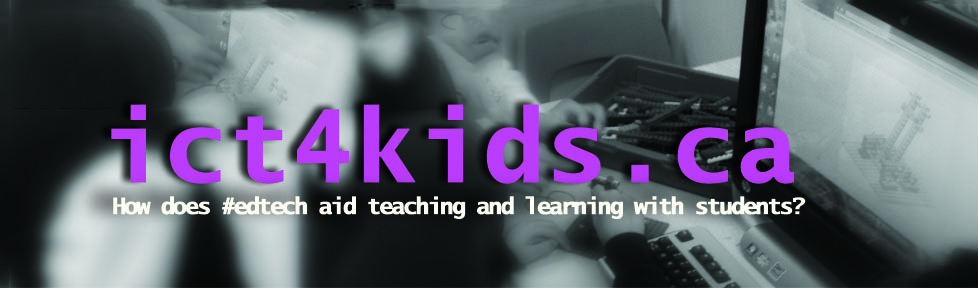



Pingback: How I “gamified” my ICT class | ict4kids.ca
Thank you for this comprehensive article about keyboarding. I was looking for a frame of reference to use with some of my own classroom observations and you gave me an in-depth look.
The custom typing site recently had a huge overhaul and is now called typingtraining.com and is compatible with iOS, includes new games and has a number of other features listed here. http://typingtraining.com/feature_list-schools.html