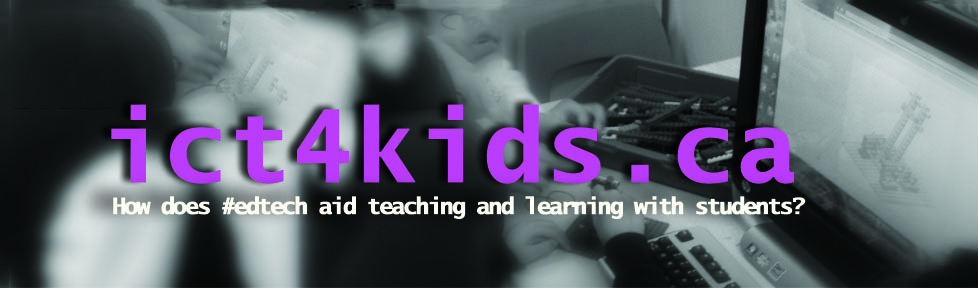Ok, so Microsoft Word is still an excellent and comprehensive tool for individual writing tasks. However, even with features like “track changes” in Word, creating and editing as team still involves some back and forth with email. Google Docs, wikis and blogs are excellent for collaborative writing but set up (i.e. student accounts) is needed. With that in mind, here are three web-based writing tools for creating a quick document in class with multiple authors. No sign up needed and our students authors can simply visit the shared web link to co-write and create.
1. Wallwisher
Create a webpage with one click. Recently updated to allow access from every possible device and includes new options like backgrounds and icons. Visually stunning but can be distracting as we know students love to customize while we’re saying “Get to the text please!”) However, the finished project does look amazing when shared as a link or image.
2. Lino It
Similar to Wallwisher but students can contribute text, picture, link or video as a sticky note. The “corkboard” background extends too. You need to create a teacher account here to share your “web canvas” to students but this one is my favourite because it is simple yet effective. In class, I can post on my Smartboard and then each student adds their a “sticky note” to our digital canvas either at the ‘board or at their computer. With my Grade Four students, I used Lino It to create a stickyboard to support our inquiry and research on Canada. As students progressed in our simulation game called “Cross Country Canada 2” where students, they were invited to add feedback, questions and discoveries to our collaborative document. This stickyboard served as a place to pose and answer questions and wonderings about our topic.
Here is a sample.
A simple web-based word processing tool where students create a doc and invite co-authors (up to 50!). Works best when one student starts a page and then shares the address with a small group. Each group member is automatically assigned a different colour. One great feature is the time slider so you can see how the writing evolves over time. Awesome for assessing the process as well as the final product.
What I like most about these tools is that each individual, assuming they have a device in front of them, is actively writing and contributing. i.e. a group of 4 is not “crowding around” one computer. All the students have the space to share their thoughts and ideas individually but the software collects them all together. Kind of like our “chart paper” collaborations but each student gets the “marker” at the same time and has access to all the tools and resources of the computer. (i.e. spelling check, neater writing, the web etc…)