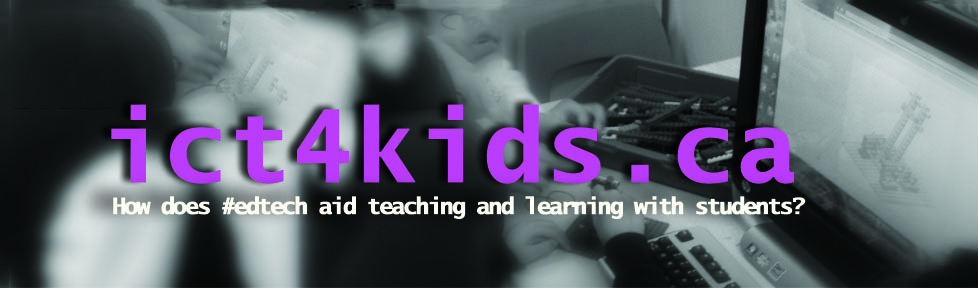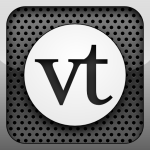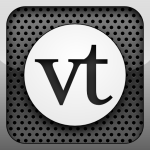
Once I decide (by hunch or “crunch” from my PLN ) that I am willing to try a particular ed. tech. tool, I immediately start my testing process. As an ICT specialist, I find myself exploring a breadth of digital tools. However, a real depth of knowledge is critical for evaluating whether a tool is effective for a specific age and stage, suitable for curriculum integration and promotes 21st century fluency. One strategy for exploring a resource with depth is to integrate the tool with learning as much as possible over the course of a term with a variety of ages, groups and situations. That way I can really get a handle on its potential and limitations. Over the last year, I have been exploring Glogster EDU, Bitstrips for Schools, Popplet (all great BTW and worthy of review) but this term Voice Thread has definitely been my software of choice. (Ok full disclosure, I recently gained access to the Voice Thread admin. tools which was a huge advantage.) Switching between the app on my IPhone and software on a computer has been an excellent “one-two punch” for creating and recording projects, research and learning.
Voice Thread with One iOS device
Circulating the class with my IPhone, I quickly and easily recorded students’ thoughts, ideas and research in the “hustle and bustle” of the classroom. This term, our Grade 1 and 2 students researched specific topics (animals, mapping etc.) on the computer using the excellent Pebble Go site. As I was circulating, I was able to stop, take a quick screenshot or a picture of their collaboration in action and then record audio of them with my smartphone. Some students shared original ideas but other simply read their research which was an excellent way to record their ideas and learning. This collection of thoughts, ideas and collaboration was not only a good source for sharing but also an effective assessment tool. Listening to their progress allowed me to easily analyze their progress. This recorded information was available to be played for me or the students in the next class so I can extend their learning and cover areas that were missed or not explored in depth. What a great record of informal and formal assessment!
Here is an example. (We have a strict privacy policy at our school so the example is only screenshots and voices. Although not shown I recommend using photos of the students to really bring projects to life.)
Voice Thread for Students
We purchased a subscription for students and I introduced this software in our computer lab to our Grade Three students. We had great fun creating avatars, recording using microphones, webcams and sharing ideas. After a couple of classes to explore built-in tutorials and some specific screencasts from me, students were familiar with the interface and we began to use VT to collect and record our research on the Titanic. VT is an excellent and superior 21st century tool, that allowed us to record student ideas, research, questions and collaborations. Eventually, it became an authentic document and record of student learning and ideas with potential for further study either as an assessment tool or just a fun presentation for parents, students who know the students well.
Last year was the 100th anniversary of the crash and so our school had many activities related the centenary of the disater. It was SO popular and educationally rich we continued with research with this year’s Grade Three (We called it Titanic 2 the sequel!)
Here is our collected research on the Titanic. (This is the non-webcam version to preserve the safety of the students.)

I also asked our Grade Five students to create a short “how-to” project using Voice Thread to show their expertise on a topic. My other goal was for them to familiarize themselves with the interface prior to a major research project later in the term.
Here was my Introductory Voice Thread.
Here is an example from one of the students. (Again, I disabled all the webcam clips but hopefully, this will provide some ideas of our progress so far…)
More formal projects were to follow. This year students are studying Ancient China.
Commenting in VT
Commenting is probably the most important feature in VT to transform traditional one-way multimedia presentations into interactive and collaborative research presentations. Users can add a comment by typing, recorded audio, uploaded audio or record using a webcam. With my Grade 5’s, I asked them to create and upload a slide using PowerPoint for students to provide feedback. I also included commenting as part of my rubric to encourage them to make positive contributions to the ideas of others. (see below) I like Tony Wagner’s ideas on this. He provide these suggestions for peer editing “Be kind, be specific, be helpful and give steps” from his The Global Achievement Gap book.
Other resources and tips for using VT
1. Use Avatars for their identities
Ask students to add a cartoon representation of themselves. It provides a personal touch to your projects without giving away any privacy.

Here is a quick list of websites on creating an Avatar.
1. Bitstrips for School (need an account) 2. Lego 3. Diary of a Wimpy Kid 4. The Simpsons 5. Nintendo Mii
2. Upload Power Point slides
The page templates are the perfect size and are excellent for title pages, bibliographies and collages of pictures. When viewing VT’s in the presentation, the hourglass option allows users to zoom in. Perfect for collage but try to use high res. photos.
3. Use high resolution pictures
This depends on your audience but expect to use photos at 800 x 600 pixels minimum. You can display the project in a small window but fullscreen is the best. (Go big or go home as the saying goes.)
4. Use identities in creative ways
Students came up with creative uses which were amazing including using different identifities for different character or “experts” in their project. i.e. Now let’s hear from Confucius talk about…) or having a quiz on a page with 2 identifities to represent a sound effect for “right” and another sound for “wrong”.
5. Create a feedback slide
After the projects and presentations, students were encouraged to leave a helpful comment on a specific page in their Voice Thread.

Overall, Voice Thread performed very well in a variety of situations (class, lab, groups, pairs, whole class teaching etc.) and with various devices (desktop, laptop, smartphone and tablet.) The free app and account make it an essential addition to a teacher’s smartphone (only IPhone or IPad currently) for recording student learning, progress, ideas and collaborations. Our language teachers really loved this tool as they could easily share audio recording and use devices to record student progress for evaluation.
Further Questions
How is this software being used to enhance learning and 21st Century skills?
Prior to using Voice Thread, students researched and wrote for the teacher as the primary audience. With VT, students created a vibrant record of inquiries, questions and learning. The best moments occured when students posed questions about the topics without prompting and the other students responded. This record of facts, opinions and conversations was dynamic and could then be shared to a wider audience within school community including students, parents and teacher through our LMS (Blackboard).
What steps did use to protect the identity of students in this online digital tools?
Voice Thread encourages students to upload a picture to represent themselves when commenting. Instead of a photo, students were asked to create an avatar as way to identify themselves withour giving up any privacy. See my above example from Bitstrips but there are many fun options for students to create safe avatars. (see above)
Next Steps
Consider using he same Titanic presentation with comments for the next year’s group so that students can build upon the knowledge gained from the prior year’s students. However, I’m wondering is that is too much pressure on students to come up with new ideas? Perhaps a new topic would be better choice…