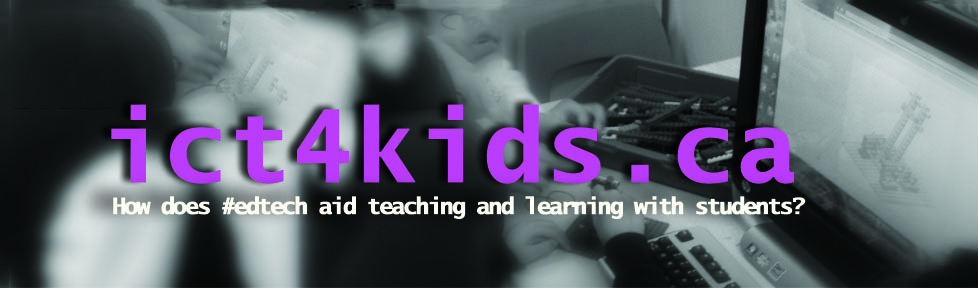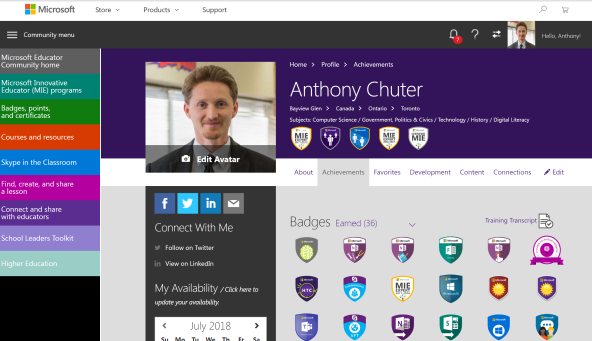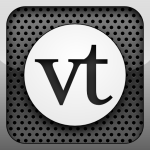Collaboration is often cited as a key 21st century skill yet students rarely get a opportunity to observe educators in the act of working together. In my role as a technology integration specialist, I consistently collaborate with other teachers, openly when possible, so students can observe and model. The creation of clear, transparent and shared projects between educators aids learning goals and student success. Add in access to creative, technological tools and students have powerful ingredients for learning. Shared objectives not only reinforce the work of a classroom teacher but also validate the learning from the student’s perspective. They might say “this is important as we are exploring it in two different subjects, Information Technology and Social Studies (perhaps more!)” This cross-curricular and integrated approach has been a fundamental aspect of learning and progress in my classes, in computer labs or increasingly anywhere tablets (and wifi) take us. However, my recent thinking, research and discussions on learning theories have led me to acknowledge that much more is needed to put the learner first. How much can I “learn, unlearn and relearn” my approach? (Toffler 1970) More specific connections with learning theories and leveraging vital collaboration with the collective intelligence of peers and colleagues in my current course of study, would improve learning and teaching in my learning environment. This “levelling up” approach has been applied directly to my current and future curriculum and project planning with students. “Upgrading content requires deliberate provocation…what content should be kept,…cut,…created.” (Jacobs 2010) Using experiences with Grade Five students, I will explore benefits of current approaches and leverage established and evolving learning theories, specifically humanism, cognitivism, behaviorism and constructivism in order to upgrade the learning environment for my students.
Collaboration is often cited as a key 21st century skill yet students rarely get a opportunity to observe educators in the act of working together. In my role as a technology integration specialist, I consistently collaborate with other teachers, openly when possible, so students can observe and model. The creation of clear, transparent and shared projects between educators aids learning goals and student success. Add in access to creative, technological tools and students have powerful ingredients for learning. Shared objectives not only reinforce the work of a classroom teacher but also validate the learning from the student’s perspective. They might say “this is important as we are exploring it in two different subjects, Information Technology and Social Studies (perhaps more!)” This cross-curricular and integrated approach has been a fundamental aspect of learning and progress in my classes, in computer labs or increasingly anywhere tablets (and wifi) take us. However, my recent thinking, research and discussions on learning theories have led me to acknowledge that much more is needed to put the learner first. How much can I “learn, unlearn and relearn” my approach? (Toffler 1970) More specific connections with learning theories and leveraging vital collaboration with the collective intelligence of peers and colleagues in my current course of study, would improve learning and teaching in my learning environment. This “levelling up” approach has been applied directly to my current and future curriculum and project planning with students. “Upgrading content requires deliberate provocation…what content should be kept,…cut,…created.” (Jacobs 2010) Using experiences with Grade Five students, I will explore benefits of current approaches and leverage established and evolving learning theories, specifically humanism, cognitivism, behaviorism and constructivism in order to upgrade the learning environment for my students.
In the third term of Grade Five, students are often expected to more formally present a researched topic in Social Studies. Taking the pre-2013 revision of the Ontario Social Studies curriculum as a guide, Ancient China was the topic and students were assigned to research martial arts, food, clothing etc. Students were then asked to present their discoveries. When critically examining this project from a humanist lens, it is clear the students might have to “manufacture” their connections to topic, especially when they are assigned by the teacher. Yet connection with the material was a vital assessed element as manifested through enthusiasm, performance and creativity. In fact, much effort was made for teachers to find the right topic to fit specific students with understandably mixed results. These are clear signs that although assigned presentations were appropriate for meeting curricular goals, some tweaking and updating would be necessary to engage students from a humanist perspective. In fairness, our curricular documentation has reflected this change in the 2013 revision with an emphasis on an inquiry-based learning model where students are encouraged to ask questions and research using a variety of sources (primary, secondary etc.) and assumingly leverage new web-based search tools when appropriate.
From a behaviourist perspective, students were encouraged by a secure environment and often felt safe and supported by a variety of educators, peers and parents. Not surprisingly, students loved showing martial arts movies, dressing in beautiful silk and eating Chinese delicacies too. At times, students would use handouts with crosswords, games, stories and other techniques. We often used presentation tools on the computer (i.e. Power Point, Voice Thread etc.) for engagement and interactive purposes (i.e. Jeopardy, online commenting) These last two strategies were often a great help when exploring more facts-based material (Emperors, Religion etc.) From this analysis, I would argue that students were aided by behaviorist perspective with praise, support and even scaffolding when appropriate. Students were encouraged by the teacher to demonstrate their observational learning skills by leading the class through materials in a teacher-like manner. (By Grade Five, they have much experience observing many teachers in action to use as a guide.)
From a cognitivist perspective, this project has challenges as students are assessed on their performance of their research rather than emphasizing a more gradual accumulation of knowledge, thinking skills, organization, project management or even collaboration. They could also be much more potential for input upon the accumulated scholarship or collective intelligence on a particular topic. In addition, this accumulation only built upon prior research skills (in Grade Four) and towards skill development for future research (Grade Six). In practice, projects were often discarded at the end of the year with little option for retrieval beyond an occasional video recording. Perhaps its place in a portfolio, (digital I would suggest) would add retrieval options, give more clues to thinking processes, knowledge acquisition, accumulation and assimilation. Assessment based on the performance/product alone would give educators less data than a performance combined with analysis of the process through documents like a portfolio most importantly accompanied by comments on the materials. Idealy, this might provide clues to a student’s metacognition and perspective. In fact, Piaget might see this project as more about accepting the research of others rather than “…creating men and women who are capable of doing new things, not simply repeating what other generations have done; men and women who are creative, inventive and discoverers, who can be critical and verify.” (Piaget, 1952)
From a constructivist approach, our presenter’s performance and ability to engage the students would be based in their “radical constructivism” as suggested by Glaserfeld. In other words, students would be more interested when they can construct meaning to the material with their own inquires. Their ability to accommodate and accumulate puts much pressure on the student to construct and present the materials in an appealing, thought provoking and simulating manner. In fairness, much scaffolding, support and guidance for this was provided by a variety of educators. In fact, students were encouraged to be creative could build or construct their presentation in any manner (i.e. story, drama, multimedia presentation, game, demonstration, samples etc.) However, perhaps a more inquiry-based model is more student centered and would be better supported by constructivist theory.
Our latest project with Grade Five students is less performance based and provide a more opportunities supported by a variety of learning theories and approaches. This “levelling up” or upgrade to the curriculum allows students more choice (Humanist), while maintaining a consistent level of encouragement through a supportive environment (Behaviorist), provides an emphasis on the analysis of thinking skills in both the process and product (cognitivist) and finally, allows students to create and construct their own meaning and learning (constructivist). Finally, this new approach has the potential to tap into the collective intelligence of our class of digital experts, online sources and eventually when comfortable connect (connectivism) with others.
In specific, students were asked to create their own country after learning and profiling elements of the Canadian Federal government as an observable example. The key components were a “thought book” (sample) and a website creation tool (Google Sites). Unlike the prior individual project, students worked in pairs to create their My Country web pages as emphasis on social learning would also benefit students as they can help and aid each other when needed. “Hence, the principle and method of ICT integration in education is as follows: ICT is a means to organize paired interactions in the problem solving process as well as a means of cooperative educational activities in the classroom (teacher – student – group of students).” (Kalas 2010)
Each team was asked to profile their own country based on the criteria from their research and their own creativity and imagination. Scaffolding on using the technology to create pages was provided by videos (YouTube playlist), links, resources and students were encouraged to work collaboratively. Time was spent encouraging and modelling good collaboration as mentioned above and has foundation in Bandura’s social learning theory. Creating a the videos worked well as an opportunity for students to work within their zone of proximal development (ZPD) as students could watch, pause, rewind and play steps to complete their objective like changing the theme or adding images and links. In addition, teacher-led mini lessons or collaborations with supportive peers aided students to progress in their ZPD. The assessment process was changed from an emphasis on a final performance/presentation towards a gradual process enhanced by technology options like “revision history” and practices like “check in’s” to monitor students progress.
In addition, students were awarded badges (my list) rather than marks based on their creations and these badges were awarded throughout the process than at the end (perhaps too late!) Probably the most exciting element was the opportunity for the students to inspired (and potentially create) badges of their very own based in their interest, achievements and ideas. This appeals from both a behaviorist (“I’ll have that badge I created please”) and humanist perspective (I have designed success myself through the creation of my own badge. Here is my conversation with a student (video only viewable by FDJ) on this and my screencast in student-inspired badges. Based on this conversation and observation of him leads me to believe that he and his partner is demonstrating Csikszentmihalyi’s “flow” when working on this project. Finally, The “final” product being web-based is easily archived, shared and retrieved as both an exemplary for next year’s students and as part of a digital portfolio for the student.
Overall, a reimagining of all our projects and activities through the lens of all learning theories suggested that the learner is at the center rather than the curriculum content. The learner is supported by collaboration from a number of sources including a dedicated partner, educators in a variety of disciplines, other supportive peers, links to learning materials online and specific step-by-step screencasting videos for modelling. In addition, the opportunity in this example project encourages students to be creative on their web design while demonstrating necessary social studies learning goals. Accessing this project online through access to a lab, tablets in the classroom and even at home provides opportunity for anytime tinkering, iterating and creating. However, applying this example further and situated in learning space dedicated to building and construction could be even more powerful for learners. Being surrounded by the “buzz” of creative individuals in the act “flow” no doubt helps too. In fact, here are no limit to the possibilities for this project to include a variety of mediums including digital (paint and sketching (i.e. Flags), audio recordings (national anthem), animations (promoting the country, video, incorporation of web gadgets (a calendar of holidays), even programming through applications like Scratch (a web based games about the country) to Papert’s programmable drawing in Logo. Also physical creative mediums like painting, building with wood, plastics should not be ignored as they can be easily added to the web space through embedded video or photo. Finally, digital to physical mediums like 3-D printers or performing robots provide a new medium for learning. In short, our learning theories tell us that creative learner-centric activities in well designed spaces like makerspaces provide students with the opportunity to self-actualize.

Sources
Mihaly Csikszentmihalyi:. TED talk. (Feb. 2014.) “Flow, the Secret to Happiness.” http://www.ted.com/talks/mihaly_csikszentmihalyi_on_flow
Glasersfeld, E. von, (2001) The radical constructivist view of science. In: A. Riegler (Ed.),Foundations of Science, special issue on “The Impact of Radical Constructivism on Science”, vol.6, no. 1–3: 31–43.
Jacobs, Heidi Hayes. (2010) Curriculum 21: Essential Education for a Changing World. Alexandria, VA: Association for Supervision and Curriculum Development, Print.
Kalas, I. (2010) Recognizing the potential of ICT in early childhood education © UNESCO Institute for Information Technologies in Education, http://iite.unesco.org/pics/publications/en/files/3214673.pdf
Papert, S. (1980). Mindstorms: Children, Computers and Powerful Ideas, New York, Basic Books
Piaget, Jean. (1952) The origins of intelligence in children. International Universities Press
Pink, Daniel H. (2009) Drive: The Surprising Truth about What Motivates Us. New York, NY: Riverhead, Print.
The Ontario curriculum – Social Studies Grade 1 to 6 (2013 revised) http://www.edu.gov.on.ca/eng/curriculum/elementary/sshg18curr2013.pdf
Toffler, Alvin. (1970) Future Shock. New York: Random House, Web.
Tsu-Raun, Christian (Jan. 2014) Creating a Mini Maker Space
Vygotsky, L. S. (1978). Mind in society: The development of higher psychological processes. Cambridge, MA: Harvard University Press.
Wyatt, Valerie (2009) How to Build Your Own Country © Citizen Kid, Kids Can Press http://www.scholastic.ca/clubs/images/activities/HowToBuildYourOwnCountry_2029_teaching.pdf


![]()