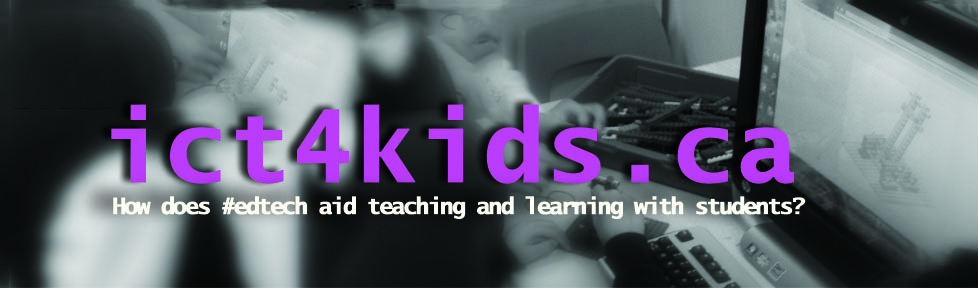After having established our vision for the devices, I now focused on efforts to collaborate with our teachers and learning community to get ready for the implementation stage (Phase 3). We are encouraging teachers to use tablets to support a anytime, anywhere and “anybite” (i.e. 5 min.,10 min.,30 min. or ?) model for learning.
In this stage, I offered regular F2F sessions on Wednesday morning, regular correspondence though email, shared documents in Google Drive along with informal discussions and sessions. Eventually, I would love to share and connect with a significant majority of colleagues in school through social media like Twitter or Google+ but I have to go where my audience is. At the moment, our audience uses email for everything. So what did we talk about in those F2F sessions..?
Excerpt from my OneNote binder
1. ISTE expectations for students
The ISTE standards were helpful for providing overall expectations and addressing what students should actually know about using technology in their learning. We also supplemented our discussion on the Digital Citizenship section of the NET-S with Common Sense Media resources. In addition to the ISTE standards, we obviously mapped our activities to support Provincial standards and added more specific skills to meet the expectations of each area i.e. teaching a Grade Four student to correctly cite digital images would fall under the Digital Citizenship banner.)
As a group we explored this model as a guide to current and future practices with technology. We saw the benefit to creating new projects and experiences that redefine the learning experience for students leverage these devices. However, this process cannot happen overnight and perhaps it is more helpful to first define activities and current practices in the SAMR model (i.e. Typing in Word as “substitution” etc.) before moving on to new practices. In other words, we cannot quite abandon all activities that are not in the “redefinition” category but evaluate each activity on its own merits for learning. After all, some substitution activities have value for learning. Eventually, we will strive to have a significant number of redefined activities and experiences never before possible in a traditional classroom. However, we need to work progressively and incrementally with teachers to help them define and work through each stage in order to understand the learning benefits of new and exciting pedagogies that leverage technology.
3. Workflow diagram

I adapted this diagram created by e-Backpack and to use with Google Drive, Blackboard (our LMS) as well as other cloud-based applications to drive our workflow with our Junior students. We found that this diagram helped us envision how the process of learning might look in a tablet environment and invited changes, suggestions and clarifications. This workflow discussion led to further discussion and training ideas on collaborating using Docs, Forms, Spreadsheets or Presentations. In addition, determining the most effective pedagogy and the application from Google (Lucidchart (graphic organizer) (although I prefer popplet.com), Kaizena (Voice commenting), Floor Planner and Powtoon (Animated presentation tool) will be areas for future sessions, discussions and sharing.
4. Lots of other quick tips and resources
At the beginning of the F2F sessions, we took time to learning the in’s and outs’s of the Microsoft Surface Pro 2 and explored tips and tricks specific to Windows 8.1. For this part of the PD, I leveraging Twitter and in specific @surface, @Microsoft_EDU and @MicrosoftPIL for useful resources and guides.
Here is one of many example graphics that posted in our training resources.
Reflection
What is interesting to me about this stage is that it is now ongoing and never has to end. I can provide links and resources for teachers and vice versa until we all feel comfortable sharing tips and tricks to improve student learning. Helping teachers develop a PLN using Twitter, Zite, Flipboard and other sites would be a valid next step to build our collective and shared knowledge and experience to aid student learning. (Here is a post I like that discusses one vision for “information wrangling“.) For me, Zite, Flipboard and Twitter do the trick for anytime, anyplace, “anybite” (Have 2 min?) with next steps being emails to colleagues, or posting to Twitter, Delicious ( links), OneNote (articles and files) and perhaps eventually my blog at WordPress (for hopefully semi-articulate posts:))
For the next round of training and professional development, I would love to create a self-directed course on our LMS where teachers who learn best on their own and often forget (ahem) things eplore once in lessons or professional sessions. (Full disclosure – this is one of my learning styles (or I’ll call it a quirk.)
In addition, working with parents and our wider learning community is also worthy of some consideration too. (That deserves much more discussion.)
Here were some ideas I had for future sessions but I have no doubt this list will change with feedback as well as some ideas from my PLN.
- Recording, collecting and assess student responses i.e. Socrative, Top Hat and Poll Everywhere
- Allowing students to tell stories through video i.e. Camera app, Movie Edit Touch
- Using tablets for personalized PD i.e Twitter and Flipboard
- Using OneNote to collect and assess student learning
- Using OneNote (Windows 8 version) for daily lesson plans and materials (stylus at the ready!)
- Live sharing of content and learning using NearPod
- Leveraging QR codes for students to explore and learn i.e. QR scavenger hunt
- Blogging and microblogging with students to share and connect i.e. KidBlog, Scrawlar
- Creating teacher-made screencasts using the Surface for use before, during and after class i.e.”Flipteaching”
- Collaborative writing using Google Docs (Our “workflow” diagram in action, voice comments etc.)
- Using Google Forms to create quizzes, assessments and activities for students