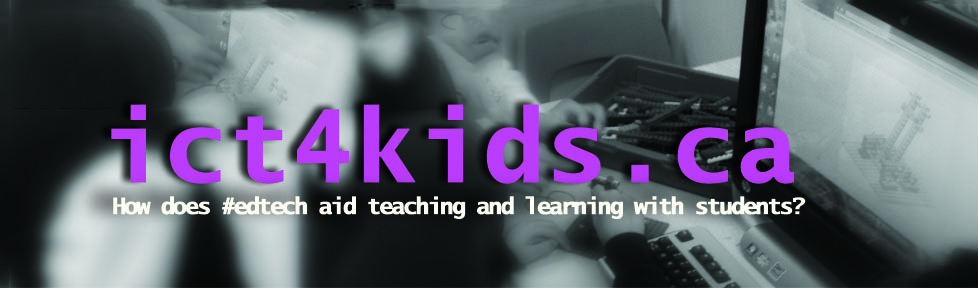OneNote is an excellent way for staff and colleagues to share and collaborate in schools. In my first blog post, I discussed how OneNote was an invaluable tool as an educator and learner. In this blog post, I will explore how OneNote can be a dynamic, comprehensive and powerful collaborative resource for facility and staff.
Shared OneNote folders with teachers in your department or team are a great way to share lesson plans, ideas, anecdotal notes, resources, and other useful information. For our Grade 10 students, we offer a Canadian History course with myself and a few colleagues leading separate sections of the same course and we use OneNote as a critical way to collaborate, share and provide similar assessments, resources, expectations and experiences for students. We have divided the course into units and then share our resources in an annotated binder. OneNote provides a significant update from a shared folder (i.e. OneDrive, Google Drive etc.) as the layout is clearer and more defined. In the example below, we added instructions, graphics, files, annotations, graphics and I even created a page header to make the pages a little more distinctive for the course. In addition, we also use the OneNote Class Notebook Add In (more about this below) with students and I can simply cut and paste the page and/or resources for my students into their OneNote binders saving much time and energy for all.

What is the OneNote Class Notebook Add On?
As a staff we use the OneNote Class Notebook Add In to create a collaborative binder for our staff. In this binder, we share resources, professional learning documents, minutes for our meetings, notes for our weekly messages to our mentees (a group of students assigned to us.) and their parents. Our administration team creates and distributes a class notebook to each member of the facility. Here are the sections.
![]()
Each part of this Notebook has specific levels of permissions to aid collaboration. The Content Library is a section for reading and is good for our staff handbook with established policies. Only the creator of the notebook, in this case our administration can edit this section and add content. Below is a good example of a Read-Only document that outlines the Land Acknowledgement that we use in public events to honour the Indigenous Peoples, our settler past and as part of the Truth and Reconciliation Commission. This excellent page and documents are for our use and editing options are not necessary or appropriate as this document was carefully crafted.

The second section is the Collaboration Space where all facility can read and edit pages and content. If the text is bold means that new information has been added. (It is always bold, thankfully.) It is important that these pages remain dynamic as all of us contribute with the most up to date information. This year we used OneNote to collaborate on our weekly messages to parents and had many meaningful discussions on pedagogies and student life.

All and all OneNote is an unique and powerful resource for us to help our students learn and help us run our school and organization effectively. We are always looking to improve and would love to hear suggestions and ideas about other good practices and routines using OneNote as a staff.
To learn more: here is a link about using OneNote as a staff dynamic notebook.
Here is a link to Andrew Howard from Sandymoor School in the United Kingdom on how his team uses OneNote.
Here is a link to Part 1 on OneNote as my ultimate curation tool. Part 3 (upcoming) focuses specifically on students and how OneNote can be used as a tool to promote creativity, design and innovation in the classroom.
Thanks for reading.
~Anthony